Step-by-Step Guide: Publishing Your Own Android App on Google Play
In today’s digital age, mobile applications are becoming increasingly popular, and having an app for your business or personal project is becoming increasingly important. If you have an idea for an app and want to make it available for Android users, the Google Play Store is one of the best places to distribute your app. In this article, we will guide you through making an Android app and putting it on Google Play.
Table Of Contents
Step 1: Plan Your App
Before you start coding your app, you must plan out what features you want it to have, what problem it will solve, and who your target audience is. This process is called creating a project brief or a product requirement document. Once your ideas are mapped out, you can start planning your app’s user interface (UI) and user experience (UX).
Step 2: Set up the Development Environment
To make an Android app, you must have the right tools installed on your computer—Android Studio is the primary software needed to develop an Android app. Android Studio is a free, powerful IDE that includes all the tools you need to create an Android app, including a code editor, an emulator, and a debugger. You can download it from the official Android Studio website.
Simplify Your Smartphone Experience with Stock Android: Here’s How to Find It
Step 3: Create Your App
After you set up your development environment, it’s time to start creating your app. You can develop your app from scratch or use a pre-built template. If you choose to develop your app from scratch, you must write the code for your app using Java or Kotlin, two of the most popular programming languages for Android app development.
Starting with a pre-built template is a good idea if you are new to app development. A pre-built template is a set of pre-designed UI elements and functionality that can be customized to fit your specific needs. Pre-built templates are found on websites like CodeCanyon or the official Android Studio marketplace.
Why Does Your Smartphone Hang or Lag? Learn How to Fix It!
Step 4: Test Your App
Once the app is created, it must be tested to ensure it works correctly and doesn’t crash. You can use the built-in Android emulator in Android Studio to test your app or on a physical Android device. Testing your app on an actual device is the best way to ensure it works correctly and is optimized for mobile use.
Step 5: Publish Your App on Google Play
Once you have tested your app and made any necessary changes, it’s time to publish it on the Google Play Store. Before you can publish your app, you will need to create a Google Play Developer account. To do this, go to the Google Play Console website, sign in with your Google account, and follow the prompts to create a new developer account.
After creating the developer account, you can upload your app to the Google Play Store. To upload your app, you must provide information about it, including its name, description, screenshots, and video. You will also need to set the price for your app or choose to make it accessible.
Before your app is published on the Google Play Store, it will go through a review process to ensure that it meets Google’s quality standards and policies. This process can take up to 48 hours, so plan ahead when scheduling your app release.
How To Change the Screen Resolution of Your Android Phone
Step 6: Promote Your App
After your app is published on the Google Play Store, you must promote it to get downloads and users. One of the best ways to promote your app is to use social media to spread the word about your app. You can also use paid advertising to reach a larger audience or collaborate with influencers to promote your app to their followers.
The app is optimized for search on the Google Play Store. This is called App Store Optimization (ASO). ASO involves:
Using relevant keywords. Optimizing your app’s title and description.Using high-quality screenshots and videos to showcase your app’s features.
Optimizing your app for search can increase its visibility and attract more downloads.
Step 7: Update Your App
When your app is live on the Google Play Store, it must be updated with bug fixes and new features. Regularly updating your app can keep your users engaged and happy and increase the chances of positive reviews and more downloads. You can use the Google Play Console to track your app’s performance, including its downloads, reviews, and ratings.
Conclusion
Making an Android app and putting it on Google Play can seem daunting, but with the right tools and guidance, it can be a rewarding experience. Following the steps outlined in this article, you can create an app that solves a problem, delights users, and is available for download on the world’s largest app store. Remember to plan your app carefully, test it thoroughly, and promote it effectively to attract and grow your app’s user base.
Selling old mobile online is made easy by cash2phone. one can sell old mobile phone online for the best price at this platform,
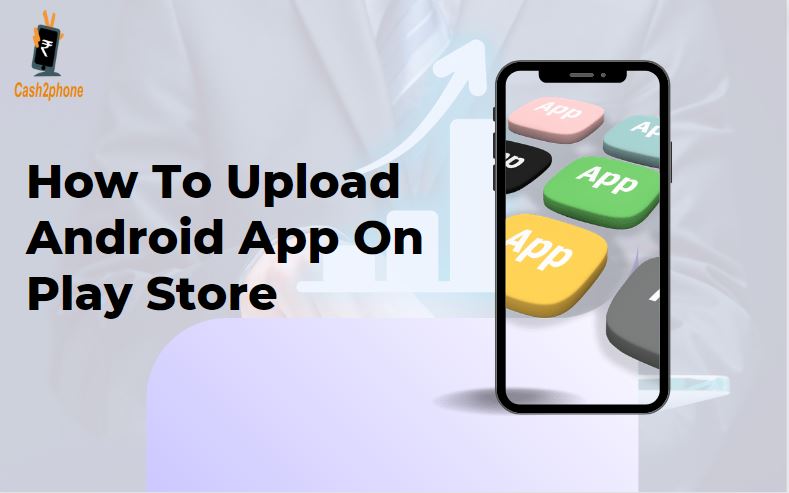
Pingback: How To Check Your Instagram login History? - Cash2phone
Pingback: How To Hide Your Instagram stories from anyone? - Cash2phone
Pingback: Get Ready for the All-New OnePlus Nord CE 3 Lite and Nord Buds 2, Launching on April 4th - Cash2phone
Pingback: How To Convert Your Ordinary TV into a Smart TV - Cash2phone