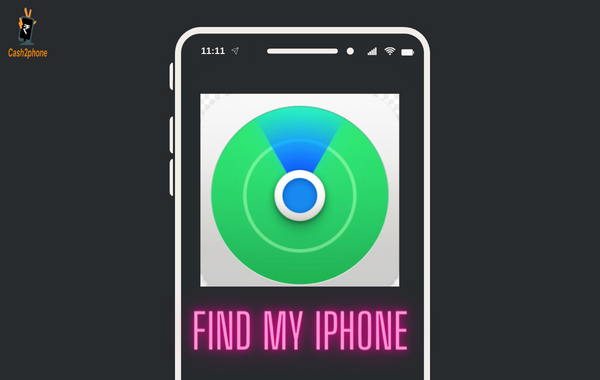How To Use “Find My iPhone” Feature – The Basics You Need to Know
If you are an iPhone owner, you may have heard about the Find a “My iPhone” feature. This is a great way to locate your device when you have it but is away from home. You can also use this feature to protect your data and battery. The Find a lost iPhone feature is available on all Apple devices, whether you’re using the iPhone, iPad or iPod touch. To activate it, Here’s a step-by-step guide on activating and using this helpful feature.
Table Of Contents
Enable Find My iPhone on Your Device.
To use the ‘Find My iPhone’ feature, you first need to enable the feature on your device. This is done on an iOS device within the Settings app by tapping iCloud and turning ‘Find my iPhone. You should also make sure that ‘Send Last Location’ is enabled, which will send the last location of your device when the battery is critically low.
Log into iCloud and Find My iPhone.
Once you have enabled Find My iPhone and Send Last Location, you can log into your iCloud account on a computer or another iOS device. Select ‘Find My’ from the drop-down menu to open the Find My iPhone application. From here, you will have access to various tools, such as viewing all of your connected devices in one place, monitoring their location on a map, playing a sound if it’s within Bluetooth range, and remotely locking or erasing data.
Track & Locate Missing Devices.
You can track and locate your lost or stolen device using the Find My iPhone feature. Just select any missing device to see its approximate location on a map. If the device is nearby, you can also play a sound on it to find it quickly. This is especially useful if it’s been misplaced around your home or office.
When your device is offline, it will show you its last known location. If you have a carrier, it is possible to contact them and request information about your lost phone. Another option is to call the police. Calling the police is a safer way to do this, as you will be talking to someone rather than a stranger.
Put a Remote Lock and Wipe Data with Erase Mode Features.
Erase Mode allows you to remotely lock your device and optionally erase all of its data. To activate this feature, go to the “Actions” menu after locating the device on the map and select “Erase iPhone.” You will be prompted to enter an additional passcode to verify that you want to delete the phone’s data permanently. Once it is successfully erased, you can reset it remotely using iCloud from another device.
Report the Loss or Theft of an iPhone Device to Seek Assistance.
Once you’ve attempted to locate your device using Find My iPhone and successfully erased it, be sure to contact your wireless carrier and report your loss or theft to seek assistance. Your carrier will be able to provide details on how to protect yourself financially in the event unauthorized third-party use of your phone takes place. Additionally, they may even be able to partially reimburse some of the cost of a new phone if an insurance plan is already in place.
Final Take Away
If you have lost your iPhone and are worried about finding it, you can follow these simple steps to activate the find my iphone feature on your iPhone. It will allow you to locate your device using GPS, so you can get it back if you lose it. If you are looking to sell iPhone online or want to sell old mobile phone – cash2phone is the best platform to get some more cash.